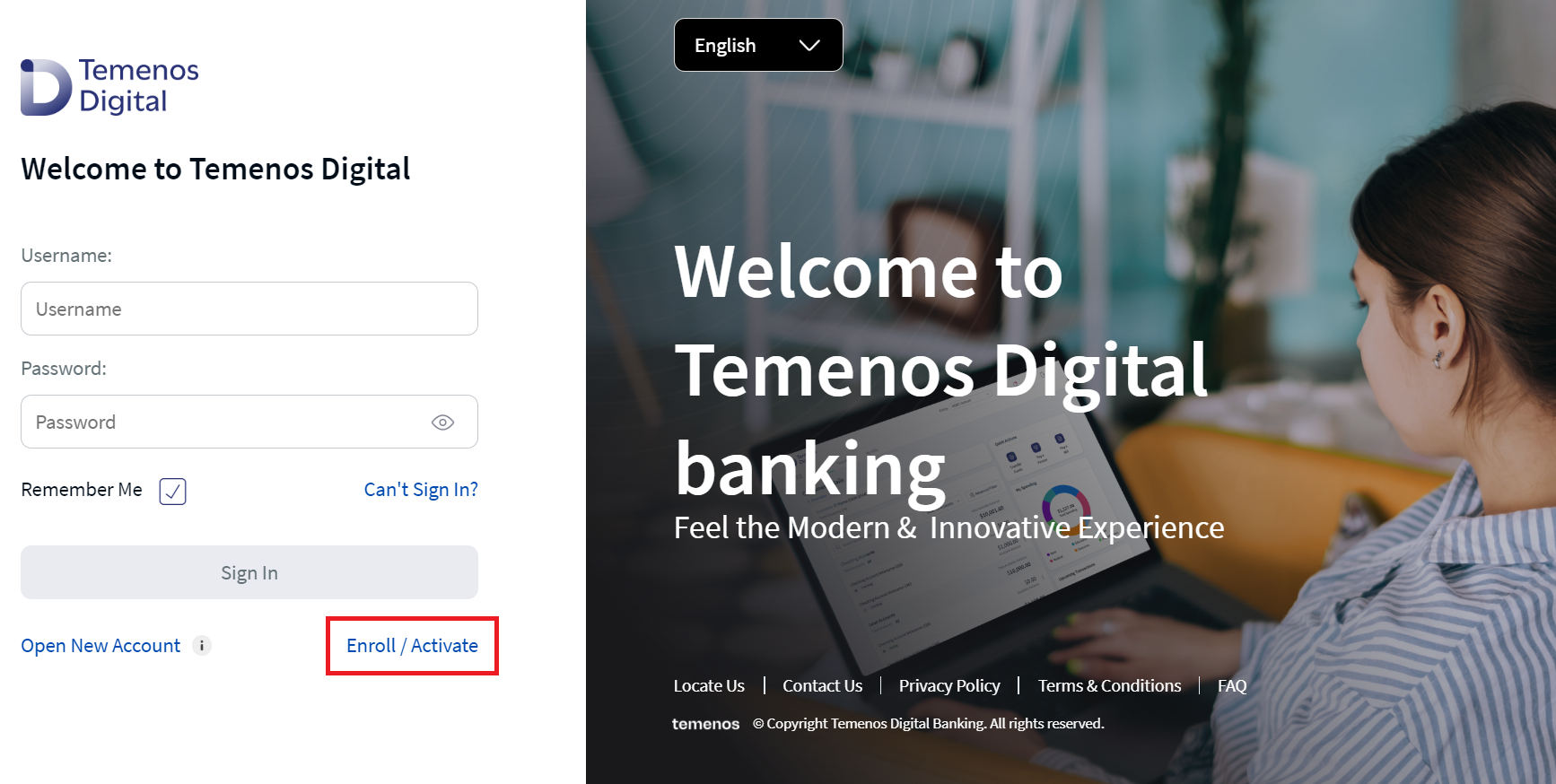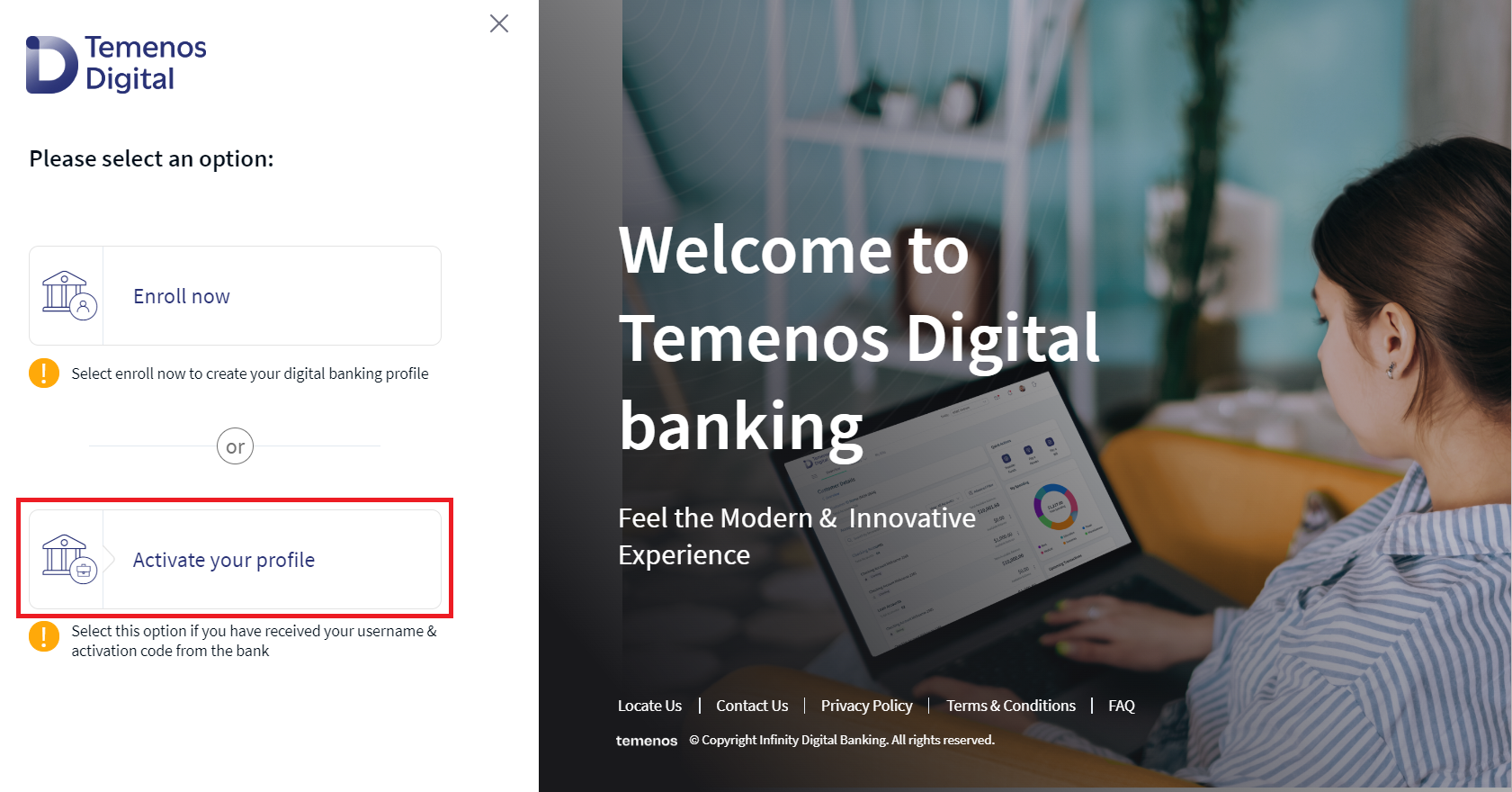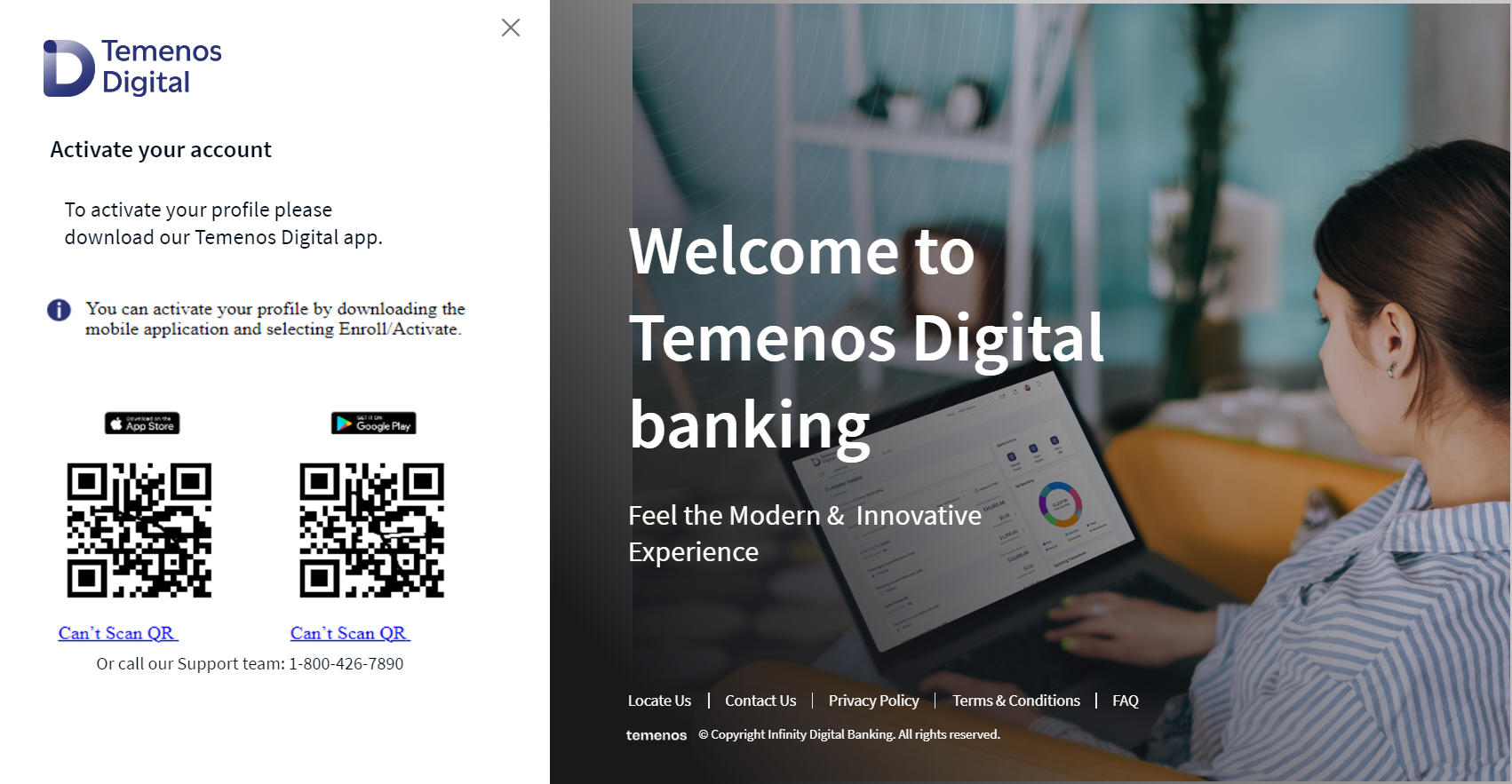Activating Digital Profile
The username and activation code are sent to the user email and mobile phone. The user needs to activate the profile in the mobile banking application and set the password to the online banking channel. If the user tries to activate through an online banking channel, the web channel refers to the respective Playstore or App store to download the mobile app.
The following procedure is the expected application behavior if user tries to activate profile through online banking.
- In the online banking sign in page, click Enroll / Activate.
- Click Activate your profile.
- The application displays Playstore and App Store QR code. Scan the QR code and install the banking app to activate the profile. See Activate Digital Profile section in Mobile Banking.
Activating Digital Profile - Mobile Native
Use the feature to register for mobile banking. Registering a device allows you to use several other features of the application. The device gets auto register when you successfully sign in to the mobile banking app for the first time.
To Activate the Mobile banking, follow these steps:
- Install the mobile banking application.
- Open the application and tap Enroll / Activate.
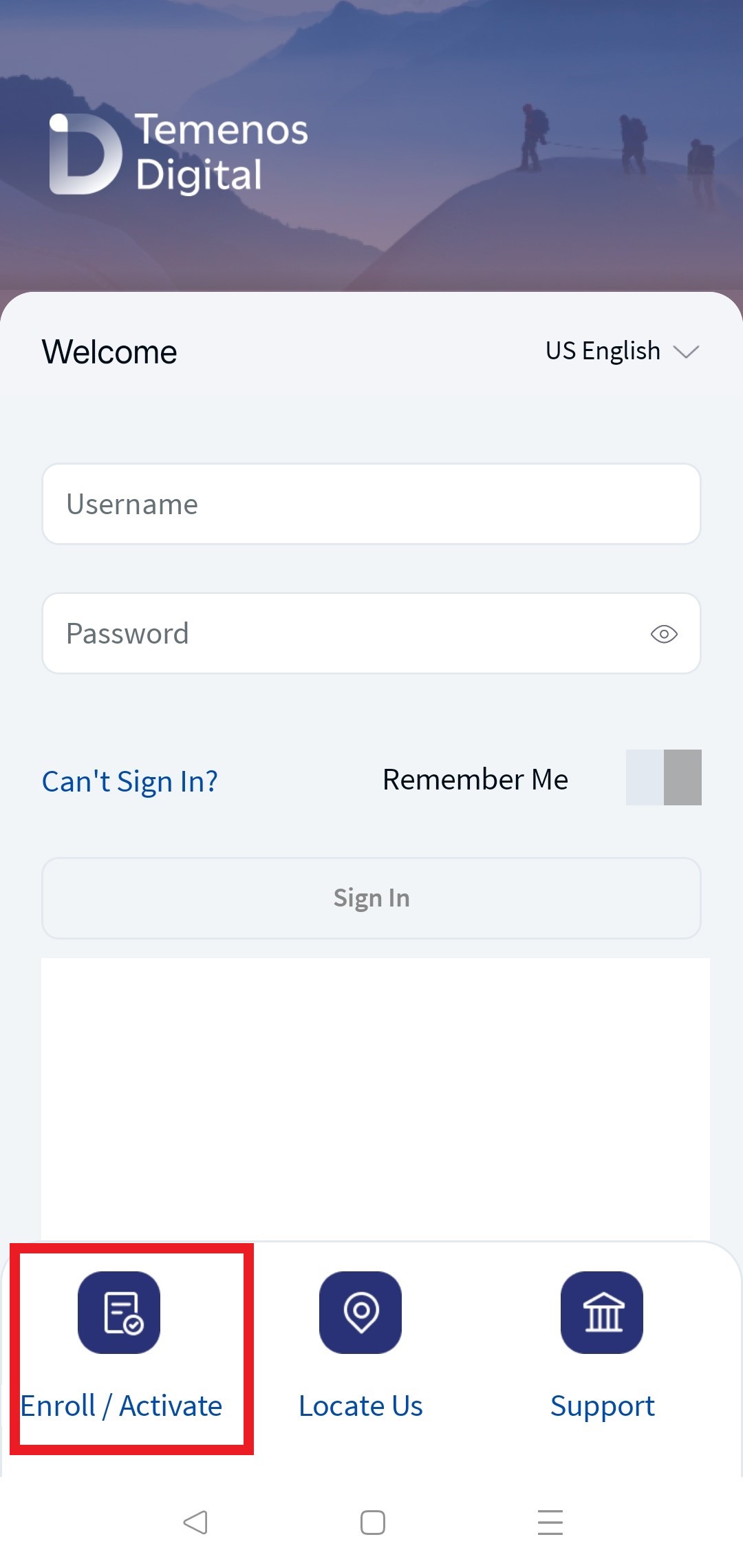
- In Enroll / Activate screen, tap Activate your account.
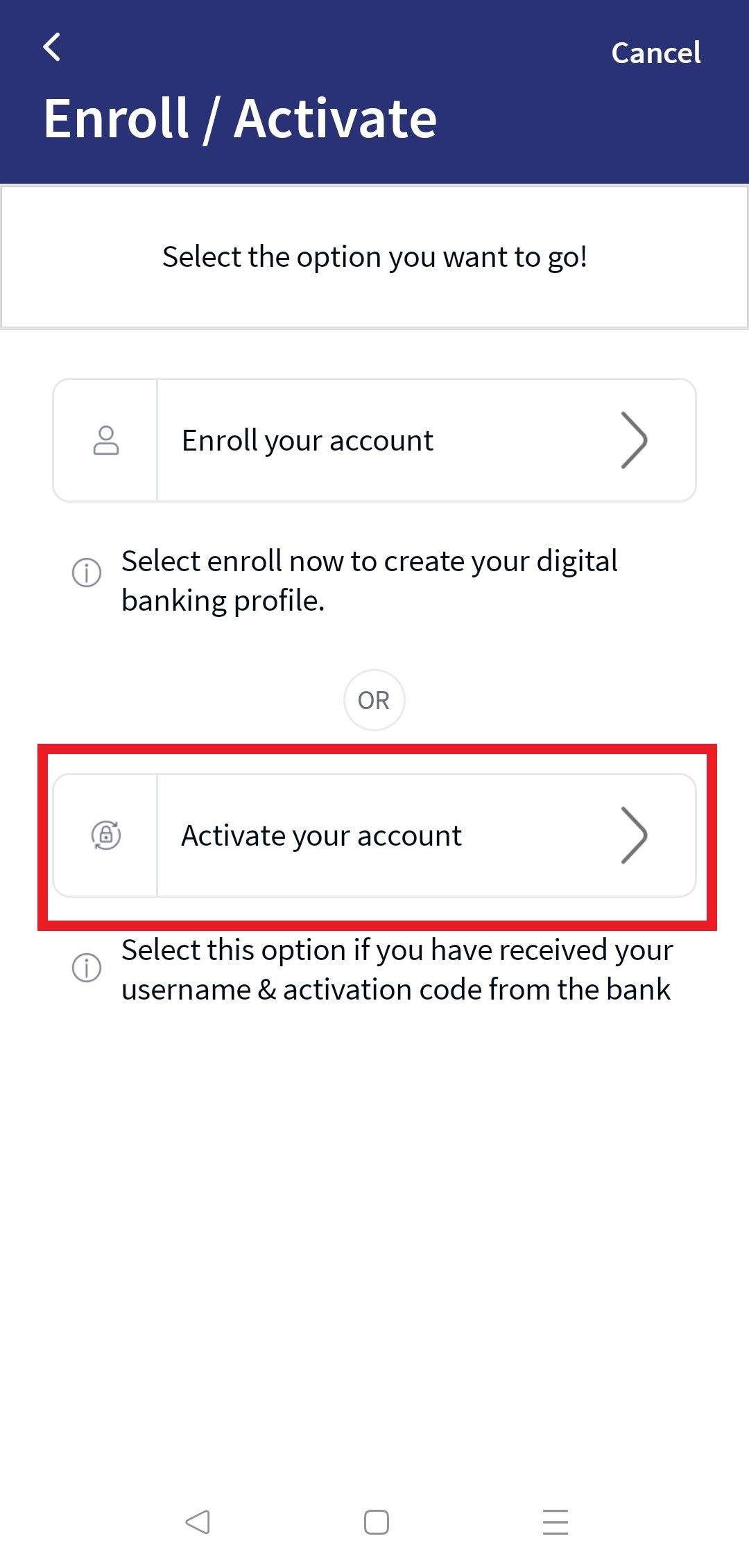
- Enter the Username and Activation code, and click Verify.
Use the same Username and activation code that is sent to your email ID and phone number.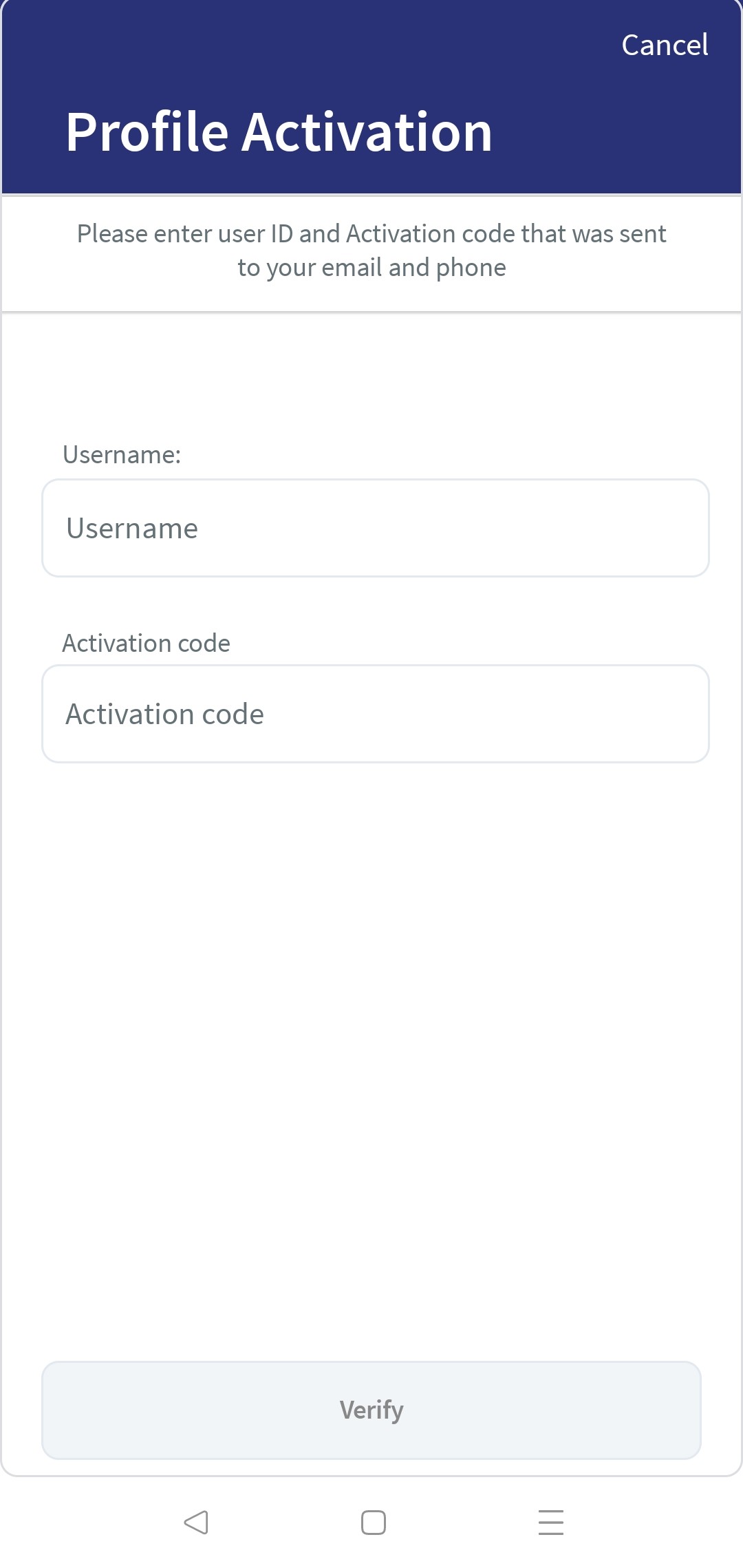
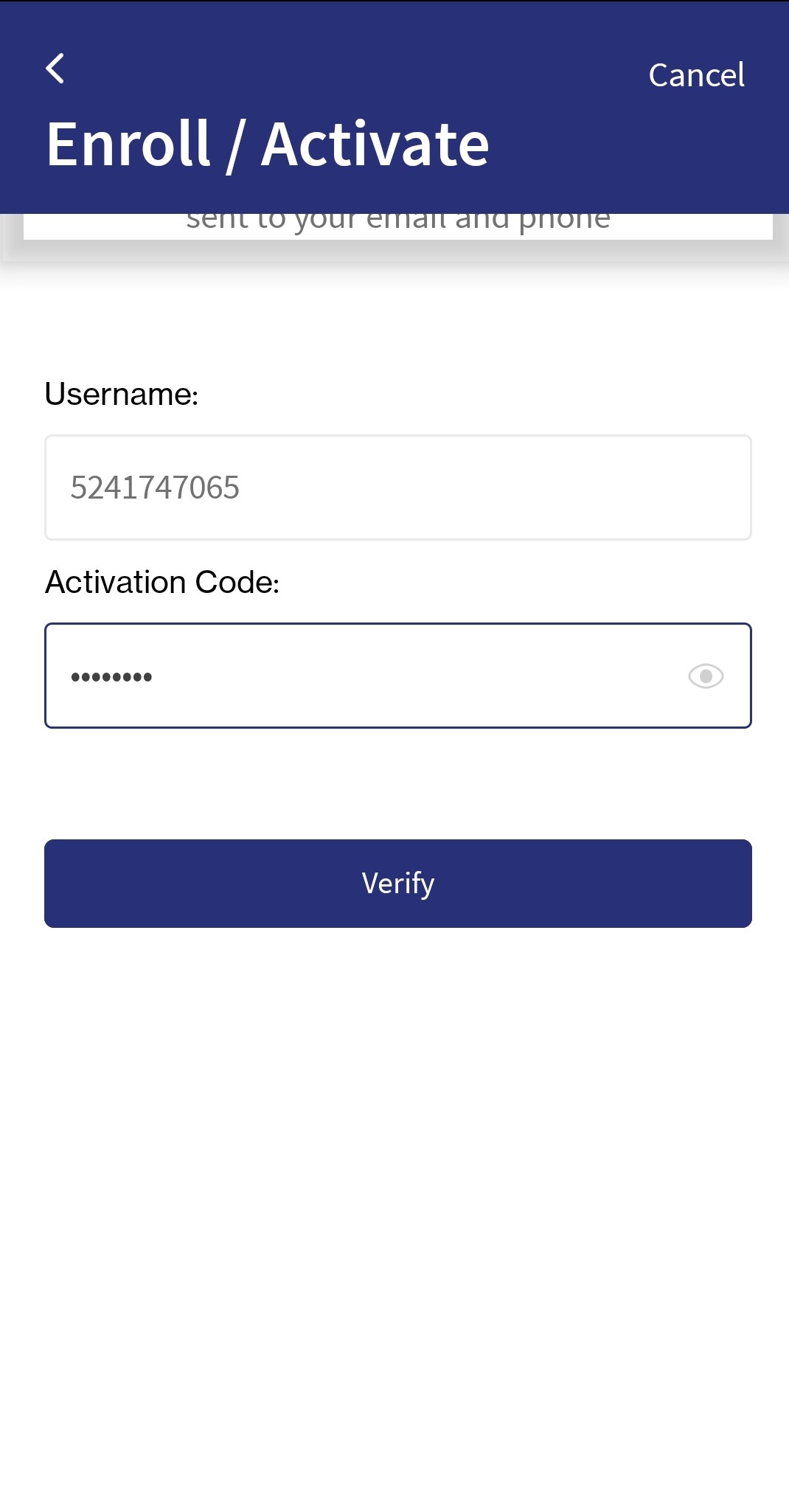
- Create a PIN-based authentication to log in to Mobile banking and click Continue.
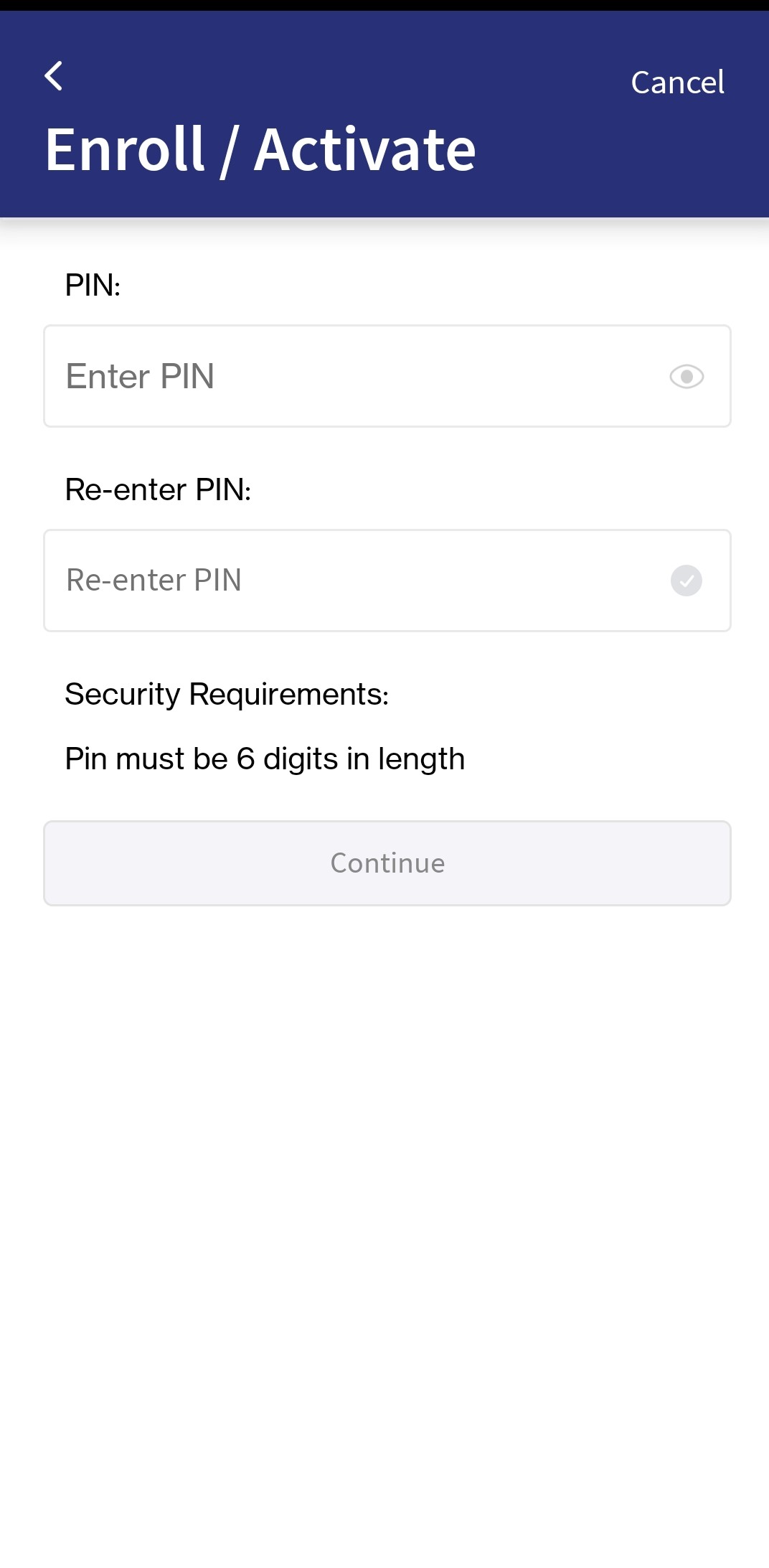
- Enter a new password to sign in to the online banking.
New password should match the security requirements as per the third-party Authentication configuration.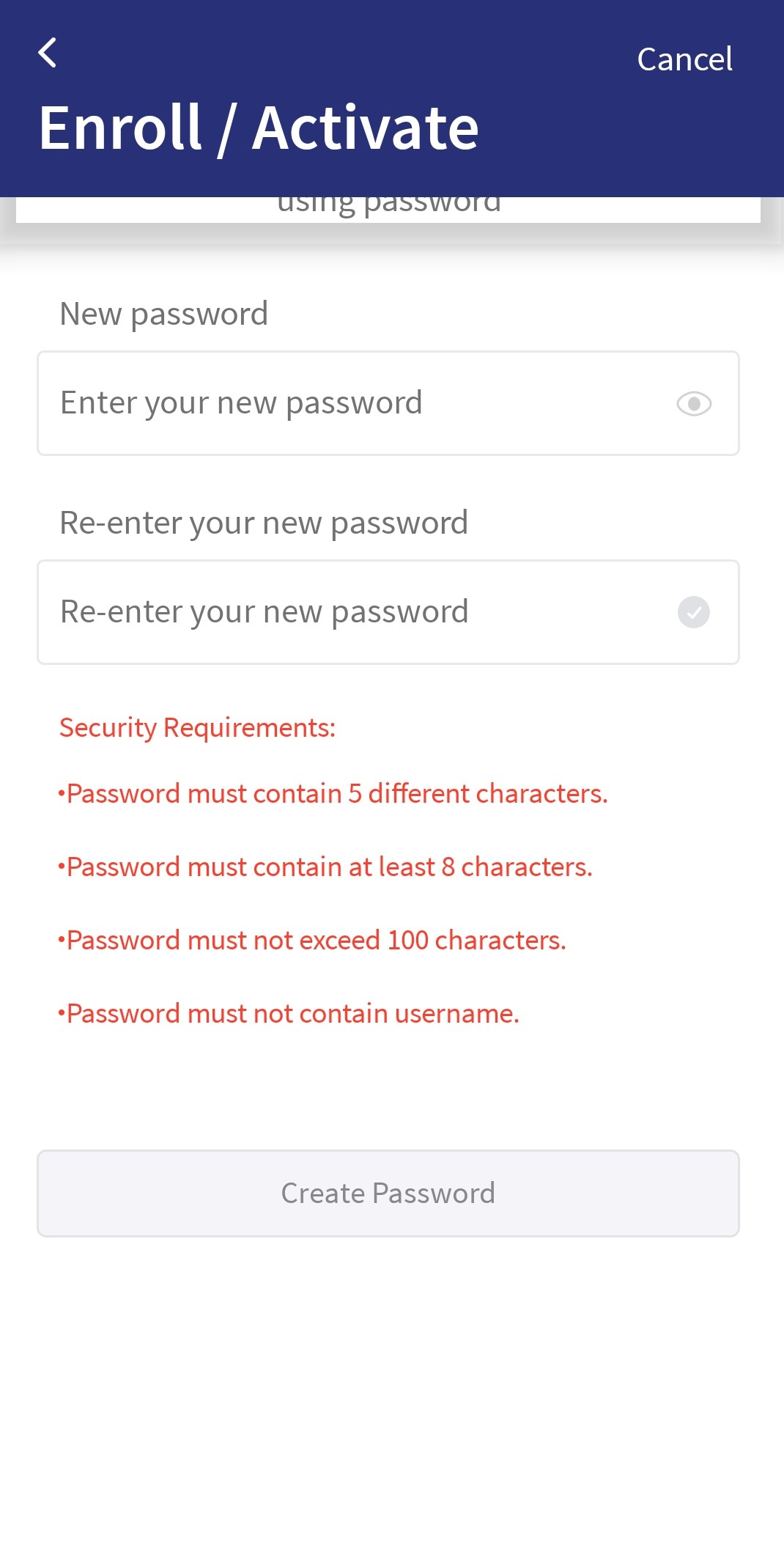
- Re-enter the password to confirm and tap Create Password. This creates password to online banking.
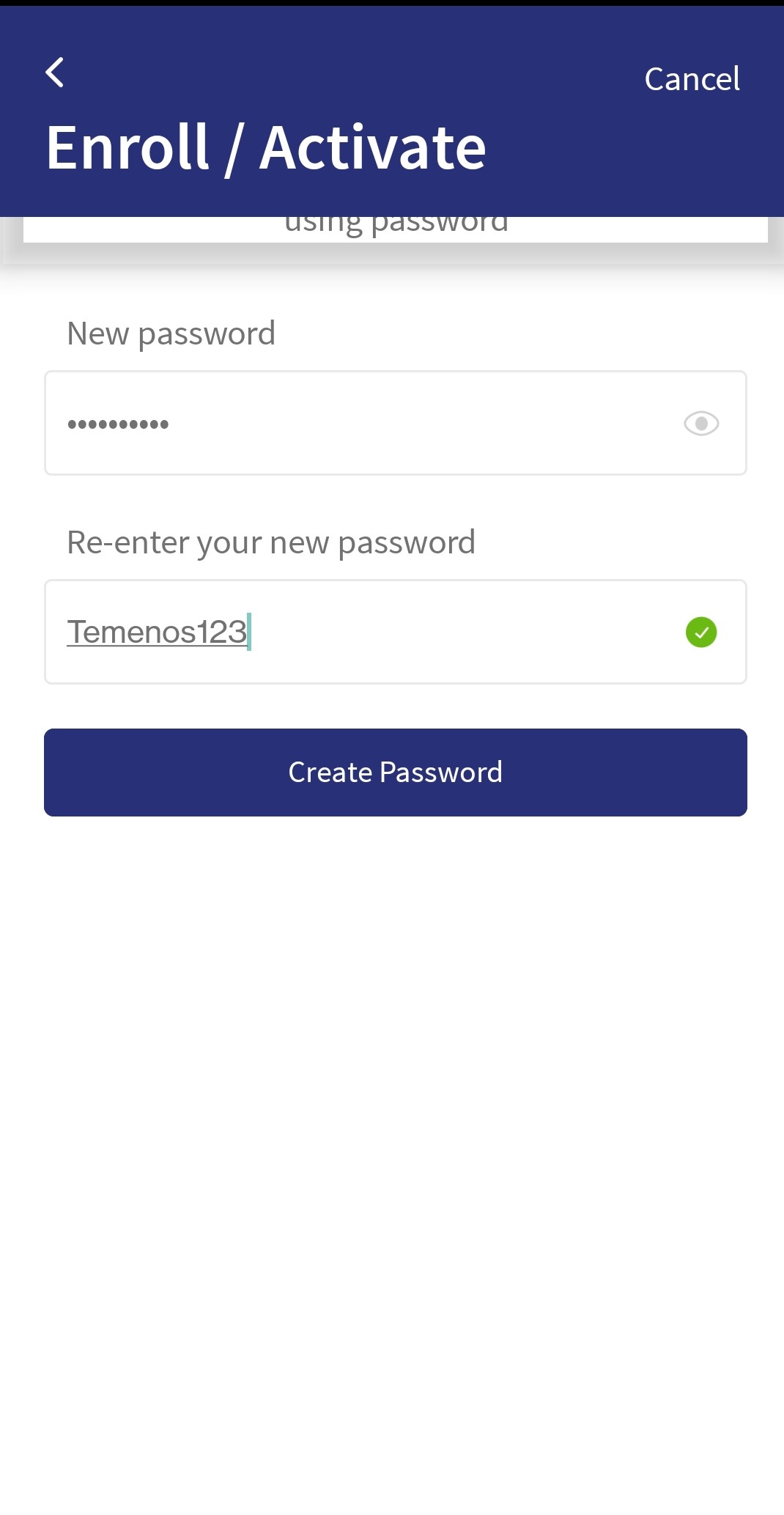
- A notification is displayed as Profile activated and click continue to Face ID or Fingerprintt Authentication.
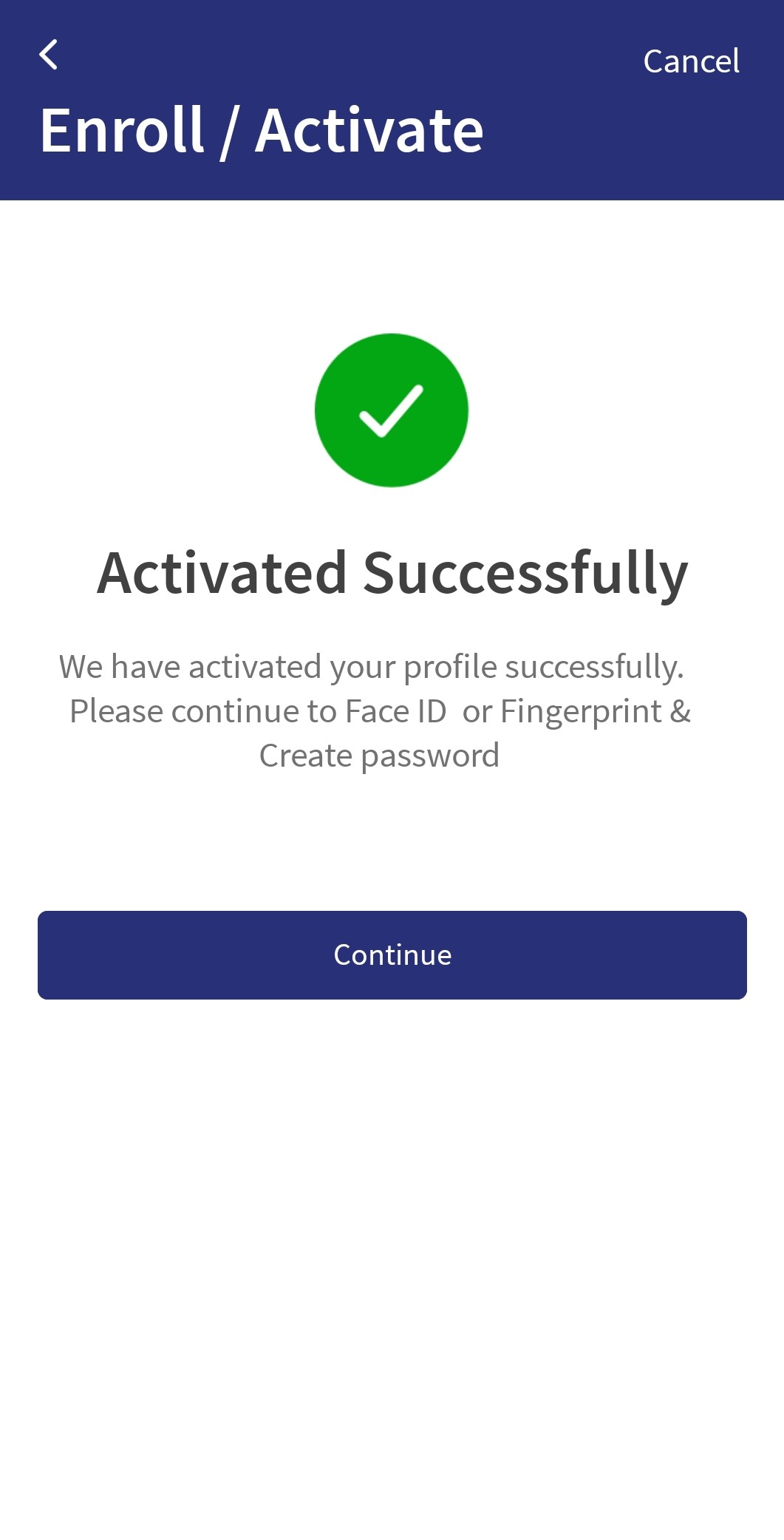
- The screen displays a message Enable the Face ID.
- Click Enable, the device creates the Face ID and navigates to Create Password screen. see Biometric Authentication for more information.
- Click Not Now. This navigates to the Create Password screen by not enabling the biometric sign in.
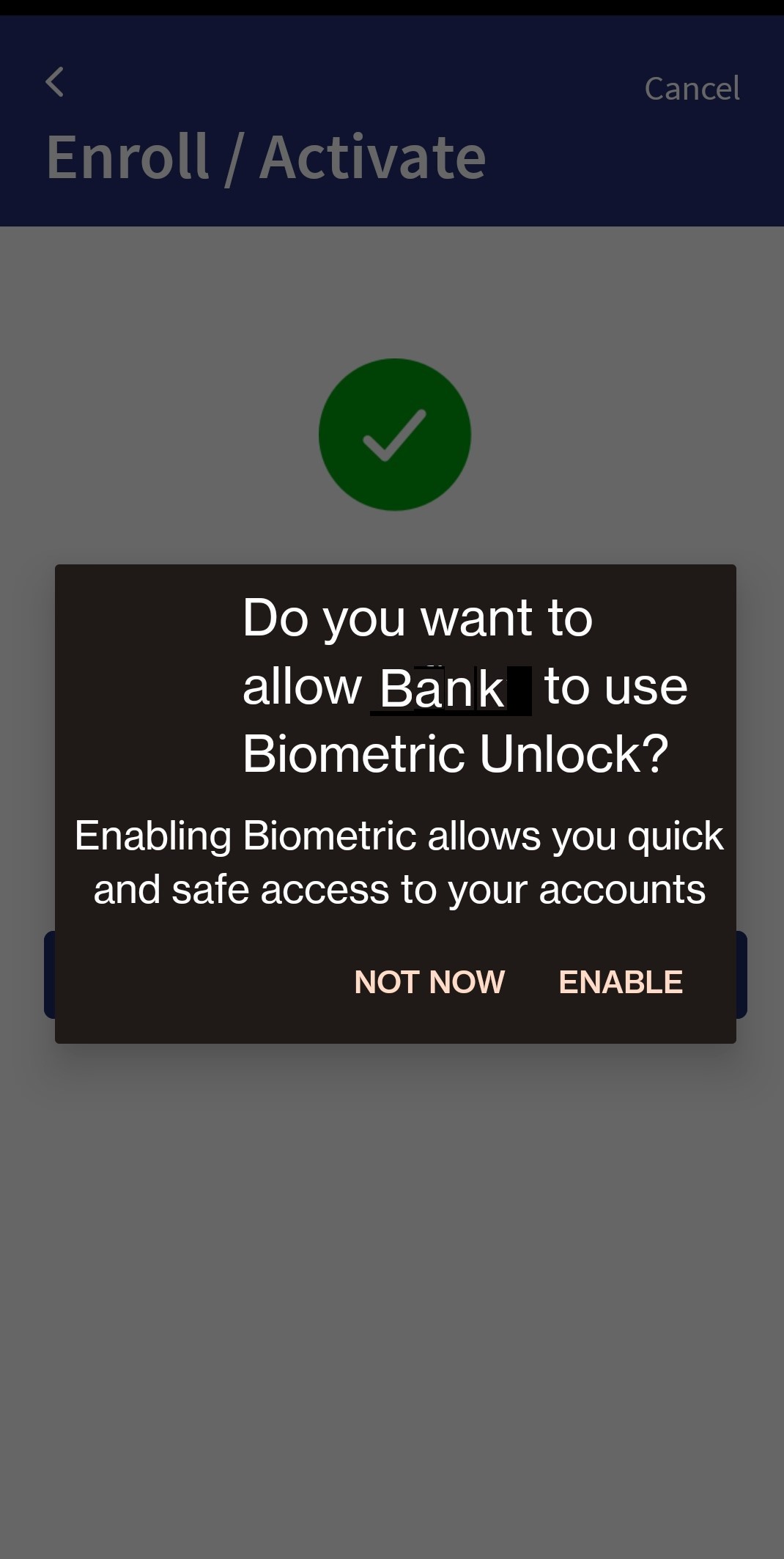
In this topic